How To Set Up Direct Connect
Things you will need before we start:
CODE
DC++ http://dcplusplus.sourceforge.net/
Your Brain (some of you might have to dig it out and dust it off)
Note: This tutorial was written while using DC++ v0.241. Some things might change as versions progress
1. Installation
Ok, first, install the program. It should be awfully simple. There are 2 different types of installs: The Installer, and the Zip file. If you get the installer, simply run it and install DC++. If you get a zip, you’ll have to create a program directory, and extract all the files in there. Then, for ease, place a shortcut to DCPlusPlus.exe on your Desktop or Start menu or wherever.
Then, double click DCPlusPlus.exe to start it up.
2. The First Thing You See
You’ll be greeted with a window with all sorts of icons and windows and crap. Here is where I make sense of all this nonsense.
1. Public Hubs: This brings up the Public Hubs list, listing all the hubs that have registered (not all hubs have to register, there are likely to be hundreds not on the list. These are private hubs. DC++ used to host its own Hub lists, but due to bandwidth, it stopped. In order to receive the hub lists again, I suggest you go to
CODE
http://www.imperialnet.org
and sign up for their Public Hub list. I will tell you what to do with this later.
A Note about Hubs: Think of Hubs as P2P chat rooms. Connecting to a hub allows you to chat and download files from other users connected to that hub. It is completely decentralized, with downloads dependant upon the users, and not the hub. So if for any reason, a hub closes, your download will not be affected. Certain features, however, are dependant upon the hub, like searching and chatting.
2. Reconnect: This reconnects you to the hub you are currently connected to. If you are connected to multiple hubs, it will only reconnect to the one that is up front. Note that when you get disconnected from a hub, the program will automatically attempt to reconnect every 10 minutes or so. This button is so that you can force a reconnect, to reconnect earlier, or sometimes re-enter the hub for whatever reason.
3. Follow Last Redirect: Hub Operators have the ability to redirect any and all users. What the redirect function does, is it disconnects you from your current hub, and connects you to a different one. Redirects are often used when a hub you try to connect to is full, so the owner/op sends you to his friends hub. Redirects are also used to send you away if you do not share enough, or do not have enough open slots. I will talk more on Redirects, Shares, and Slots later.
4. Favorite Hubs: Think of this as your Favorites list in your Internet Browser. This brings up a window which stores all your Favorite Hubs. If you happen across a hub you really like and want to add it to your Favorites, the easiest way is to simply type /fav .
5. Download Queue: This displays your Download list. Files that you choose to download are displayed in this list. Along with information such as the User you are downloading from, the filesize, download status, download priority, and so-on.
6. Finished Downloads: This opens a window which displays all of your completed downloads. Note that the list is erased (but not your files) each time you close DC++.
7. Finished Uploads: Same as Finished Downloads, except, for Uploads. (The door swings both ways)
8. Search: This is what most of you will be using while connected to a Hub. Clicking this icon will bring up a search dialog, allowing you to select all kinds of variables to fine-tune your search. Keep in mind that sometimes, on slower hubs, searches might take some time. Don’t be impatient, or you might not find what you are looking for.
Note on Searching: Many users make the mistake of entering a hub and asking in the chat if a anyone has a file. This is wrong. People will often times not respond, and if they do, they will suggest you use the search function.
9. ADL Search: Stands for Automatic Directory Listing. Using this function automatically lists files that you are looking for when you download a users filelist. This feature is very unreliable, and I do not recommend using it. It is not as effective as a regular search.
10. Settings: The takes you straight to the Settings window.
11. Notepad: DC++ has its own built in notepad where you can add snippets of information… a web address.. anything. Think of it as a little memo pad. Information is automatically saved once the notepad is closed.
12. Download Queue File Tree: This is the file tree for the download queue. Each time you open it, you must click your way to the directory you wish to save files to. It eventually leads to the default Download folder, and in my opinion, is nothing but a pain in the rear. You can toggle the use of the File tree by clicking the Check Mark below the field.
13. Download Queue Main: This is the main field where added

1 Comment
You hit the nail on the head with that one, awesome read! Keep up the good work.